Setup Access to Topics (Release dates)
Objective: Configure dates to control when students can access the topics.
We recommend configuring your course to control when your learners can access the content. There are two methods, or you can combine them.
- Date-based access: Release the content on a set schedule. For example, the course starts on 01-Sep. You can configure topic 2 to open on 08-Sep, and topic 3 on 15-Sep.
- Prerequisites: Students cannot access the next topic until they have viewed the current topic and completed the required work.
- Combination: You can release the content on a schedule and use prerequisites to prevent them from accessing an open topic if they did not complete the previous work.
Configure a date-based release schedule
Do you want your topic to open automatically according to the course schedule to prevent students from accessing content before the specified date? If so, here is how you can configure the release dates for your sections or subsections.
- Open the instructor dashboard. Click on “View course in Studio”.
- Or, go to the
Course Outlineif you are already in Studio
- Or, go to the
- Click on the gear icon for the topic.
-
Select the date box and use the calendar or type the date using the format
MM/DD/YYY(01/25/2022 for 25-Jan-2022). Press the save button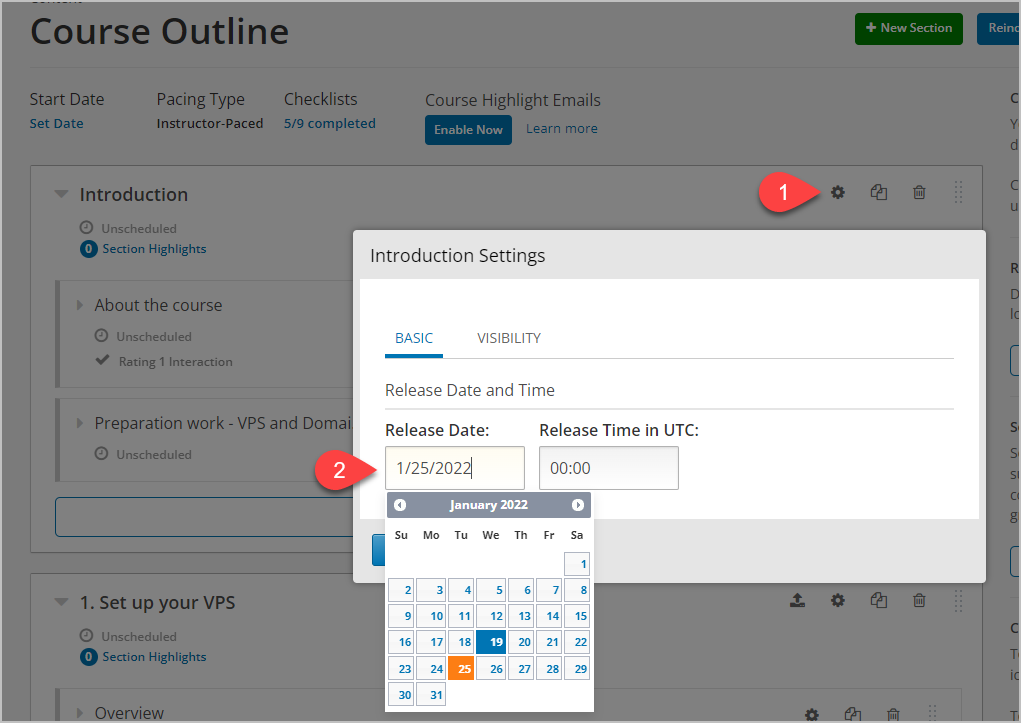
- The topic will show the scheduled release date. Take note of the color:
- Blue is active (students can access it now)
- Green is scheduled to be released on the date shown
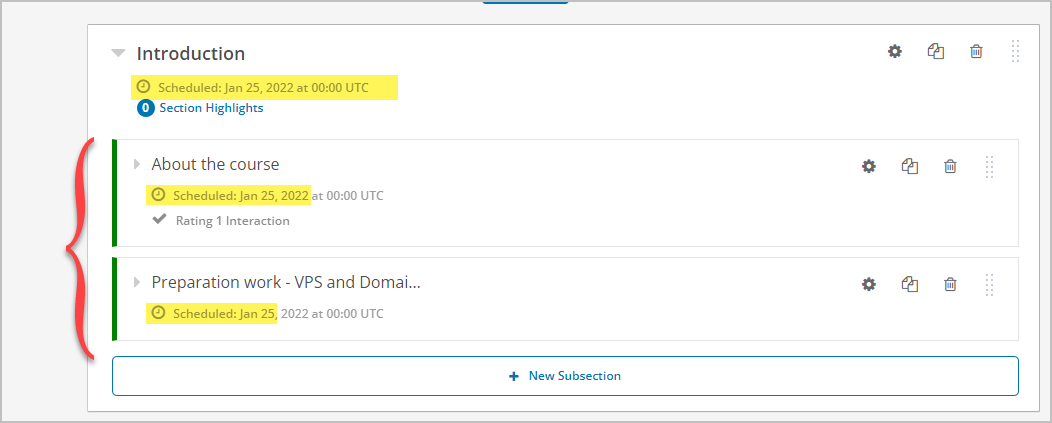
- Configure the release date for the remaining topics.
