Setup Access to Topics (Prerequisites)
Objective: Set up prerequisites to set conditions if students can access the topics.
We strongly recommend using prerequisites because you can strictly enforce your learner to proceed through the content logically and complete the required work instead of letting them move directly to the end of the course.
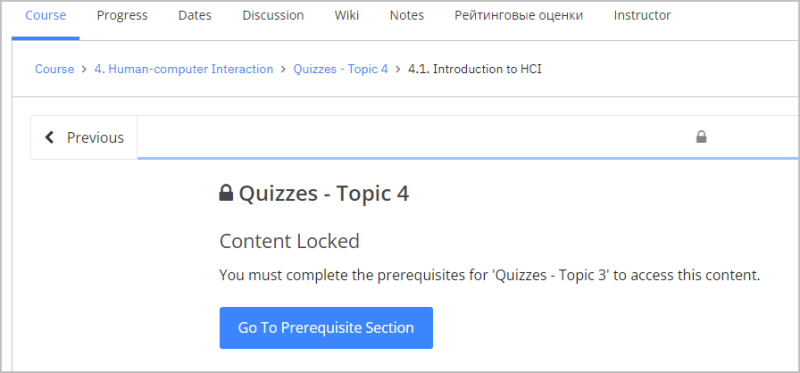
Use prerequisites if:
- You want the students to study all content in sequential order.
- You don’t want your students to skip topics.
- You want to ensure that your learners complete all tasks before taking the mid-term
You can configure prerequisites using both a score or the amount of content viewed.
- Minimum Score: The minimum score of all graded work in subsection required to continue
- Examples: Self-assessment quizzes, midterm test
- Minimum Completion: The minimum amount of content viewed in subsection required to continue
- Examples: Watched a video until the end, spent a minimum amount of time on the page
- The green checkmark indicates the progress. This example shows three completions, but the learner has not completed the task on the last tab.
![]()
Configure Prerequisites
Prerequisite work on subsections only.
The process involves two steps:
- First, set a subsection (for example:
quiz 1) containing a task to be used as a prerequisite to access other content. - Then, configure another section to use
quiz 1as a prerequisite.
Before beginning, determine where your prerequisites (controlling factors) will be.
Set Subsections as Prerequisites
Repeat these steps for each subsection that you want to make prerequisites for other subsections.
- Open the instructor dashboard. Click on “View course in Studio”.
- Or, go to the
Course Outlineif you are already in Studio.
- Or, go to the
- Expand the section (i.e., a topic).
- Click on the subsection's gear icon to open the
Settingsbox. - Click on the
Advancedtab.
- Check the box for "Make this subsection available as a prerequisite to other content". Click the
Savebutton.
Limit subsections using prerequisites
You will need to refresh the page if you just set the subsections as prerequisites.
Repeat these steps for each subsection that you want to make prerequisites for other subsections.
- Go to the
Course Outlineif you are already in Studio. - Expand the section.
- Click on the subsection's gear icon to open the
Settingsbox. - Click on the
Advancedtab. - Select the prerequisite from the dropdown menu (In this instance, use "Quizzes - Topic 3" as a requirement to access Toic 4 quizzes)

- Set the minimum score value
- We use 80 for self-assessment quizzes if they have unlimited attempts.
- We really do want our students to answer the quiz questions correctly because they learn from their incorrect guesses.
-
Set the minimum completion value
- It requires the student to have a green checkmark on the pages in the subsection, which generally requires them to interact with the content (watch the videos, answer the quiz questions, etc.)
- You can try 75-80% and adjust lower if your students can't access the content
A safer value is 50%

- Press the save button
